Setting Gap Count for Long Cables
Download PDF - Setting_Gap_Count_for_Long_Cables
Options for Setting the Gap Count
There are two methods for setting the gap count:
- The RegistryControlUtility (recommended)
- The Windows Registry Editor
There are three gap count options:
- Normal: The gap count is controlled by the MS driver. (Default)
- Automatic: The gap count is controlled by the FirePro driver.
- Manual: The gap count is set by the user.
 |
The FirePro driver (PGR1394.sys) must be installed on your 1394 card(s) for automatic and manual options to work. |
 |
The gap count is maintained through reboots. However, the user must set the gap count every time a new card is installed. |
Using the FlyCapture RegistryControlUtility to Set Gap Count
To access the RegistryControlUtility tab and change the gap settings:
- Open Registry Control Utility.
Start Menu→All Programs→Point Grey FlyCapture2→Utilities→Registry Control Utilities - Under General Settings, select the FireWire tab.
- Under Gap Count, select:
a. Automatic, then click Apply.
OR
b. Manual: then enter a decimal value (recommended: 63) and click Apply.
OR
c. Normal if returning to default and click Apply.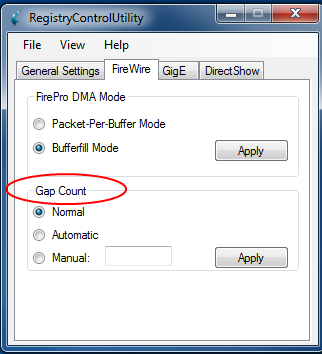
4. After you click Apply, this message appears: "Please disable/enable 1394 adaptors to let Gap Count change take effect." Click OK in the confirmation message.
5. Disable/enable the card in in the device manager.
Using the Windows Registry Editor to Set Gap Count
To access the Windows Registry Editor and change the gap settings:
- From the Start menu, enter regit.
- In the Registry Editor, search for: HKEY_LOCAL_MACHINE\SYSTEM\CurrentControlSet\Control\Class\{361A40FB-DC46-4ED9-BFF4-068E83D5C8AF}\xxxx\Parameters
where 'xxxx' is the installed card number.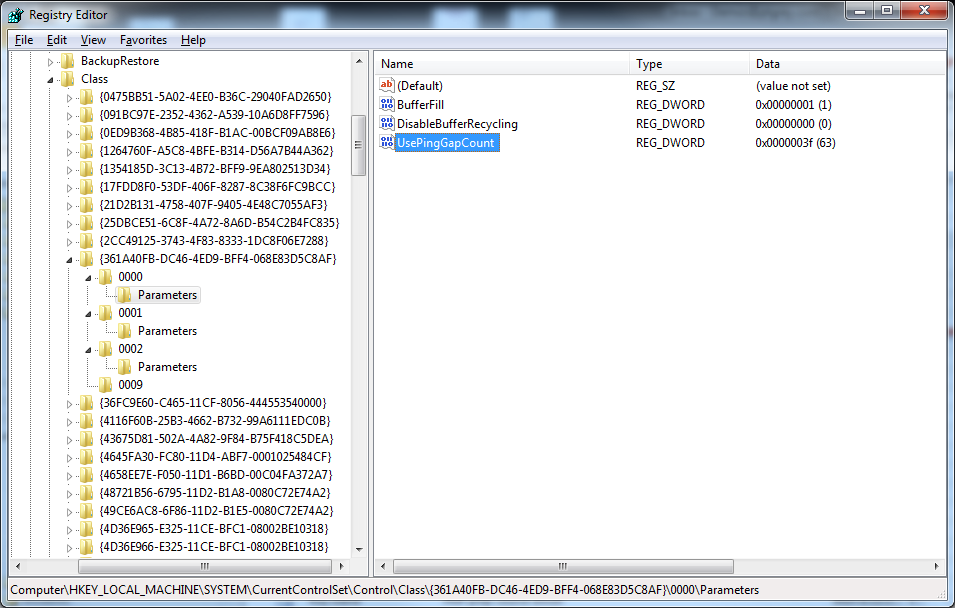
- In the Parameters key, enter UsePingGapCount as a DWORD value:
- For Automatic, set it to 1.
- For Manual, set it to the required gap count (recommended: 63).
- For Normal, set it to 0 or a value higher than 63 (0x3F). Removing UsePingGapCount also returns it to Normal.
- Disable/enable the card in in the device manager.


